Status Window
On this page, we will go through the status window of the PDC page.
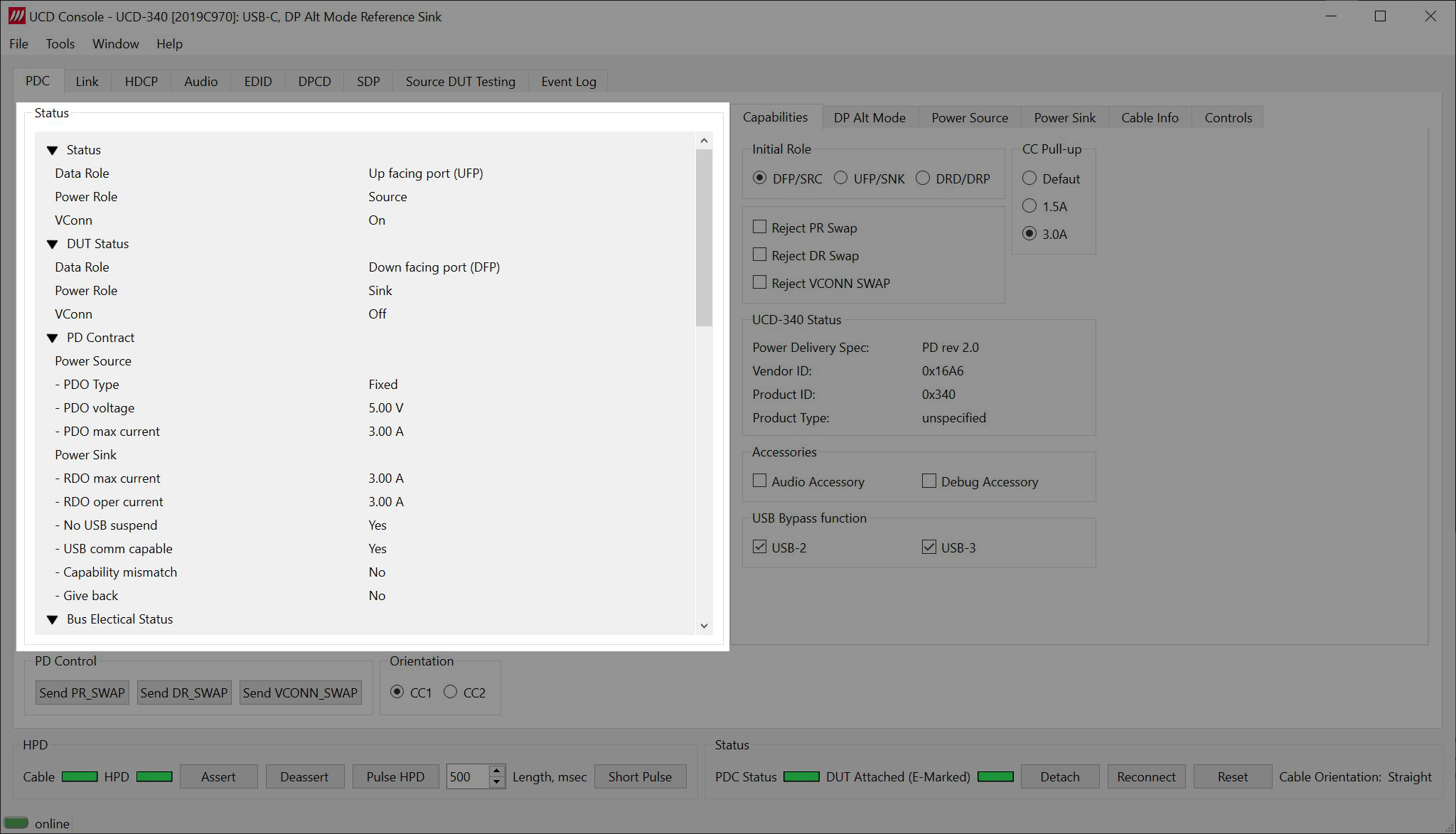
Status
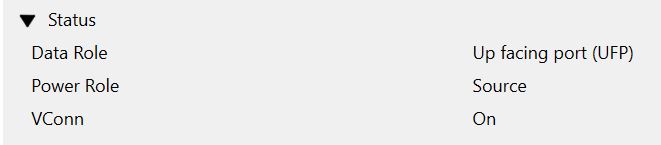
The status section shows the status of the UCD test device. For more information on data roles, click here, and for more information on power roles, click here. For more information on VConn, click here.
In the example above the UCD test device is in a UFP role and power source role. This means that it is the device (sink) and it is sourcing power (charging).
We can see that Vconn is on meaning that UCD device is providing the Vconn with power. Click here to learn how to exchange the VCONN (cable plug power) Source between Port Partners.
DUT Status
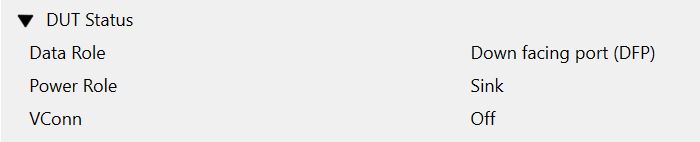
DUT status shows the status of the connected product. Please, note that this status is only a reversed status of the test device above. It is not read from the USB-C communication but configured by the software to show the opposite status of the test device.
PD Contract
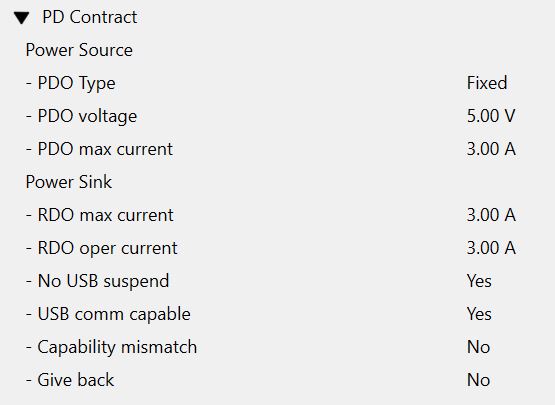
PD Contract shows the details of the negotiated Power Delivery contract. Click here to read more about the USB-C Power delivery and the PD contract negotiation.
The basic form of a charger and host negotiating charging speed is PDO. It involves objects get tossed back and forth between the two parties until one of a few profiles get selected. Besides the typical 5V, USB PD adds support for 9V, 15V and 20V.
Power Data Objects (PDO) are used to convey a Source Port’s capabilities to provide power.
Power Source
- The UCD-340 Gen2 will provide opportunities for different types of contracts. When it’s fixed it means that you have to say at e.g. 20V the whole contract. With variable contract you could ask different voltage leves at different stage of the contract.
Here you can see the voltage and maximum current values.
In the example below, UCD-340 is the power source. If we do a role swap and use a smartphone as a power source, the PDO max current will drop to 0.50A.
Power Sink
On the Power Sink side the maximum and operating current for the Requested Data Objects (RDO) is shown.
- No USB suspend?
- This would indicate that the USB specification is followed. However, as of now this does not apply to Unigraf USB-C test devices as we don’t have a data line. This will be implemented in the UCD-500 in the future. Power profile is mismatching, give me more power.
- USB communication capable
- Our devices are not capable to do USB communication. We have only implemented DP Alt Mode.
- Capability mismatch
- For example, if a smartphone is used as a source and the power role for UCD device is Power Sink then there is a mismatch because the smartphone does not have a very high power sourcing capability. Only few watts which is not effective for charging. The smartphone has a preference to be a power sink (to be charged)
- Give back
- Steven not so sure, never used before. Very rare use. It’s part of the PDO message and it’s shown as part of the PDO message.
Bus Electrical Status
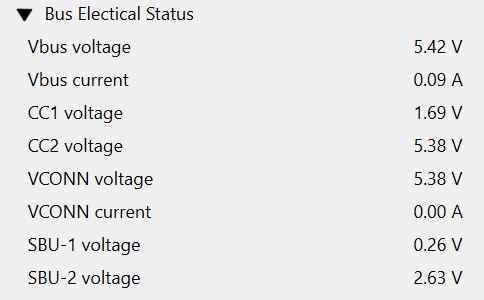
This section shows the actual measured voltage (V) and current (A) levels on the USB-C connector pins. You can see the pins in the illustration below. For more information on the USB-C connector pins, click here.

DUT Discovery
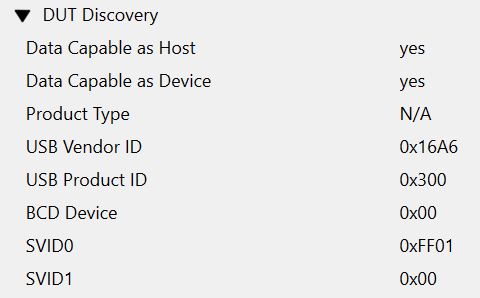
DUT Discovery section shows various features of the connected DUT. In the screenshot above we have a UCD device connected as the DUT. As you can see, the UCD devices are capable of working as both data host and data device. The image below shows an information from a connected monitor (device). As you can see such DUT can only act as a data device.
If applicable, the product type is listed here. USB-Vendor ID and USB Product ID is shown here in hex format. You can use the Device Hunter to serach for devices based on the IDs. or uou can check the USB Vendor IDs here: http://www.linux-usb.org/usb.ids. For example, the USB Vendor ID 0xBDA below refers to Realtek, which implies that the connected monitor has a Realtek USB chip inside.
The BCD Device value indicates the device-defined revision number
Discover Modes for Display Port SVID (0xFF01); Enter Mode (0xFF01); Exit Mode (0xFF01)
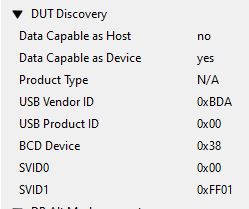
Please, note that only certain roles (DFP) are allowed to check DUT identity. For example in here in order to check the DUT details we need to be the source device.
- What is BDC device
- To differentiate different device versions e.g. before mass production
- SVID0 and SVID1?
- Indicates the vendor ID
SVID 0 returns 0xFF01 (DisplayPort) and SVID 1 returns 0x5AC (Apple)
DP Alt Mode Support
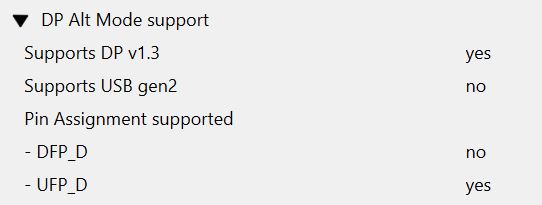
- What does it mean that those pin assignments are not supported
- The product doesn’t support a particular pin assignment ever.
- These are defined by VESA. It defines a DisplayPort role.
- Differentiate data role from video role
- DFP_D is a source device in DP application
- UFP_D is a sink device in DP application
TE DP Alt Mode Status
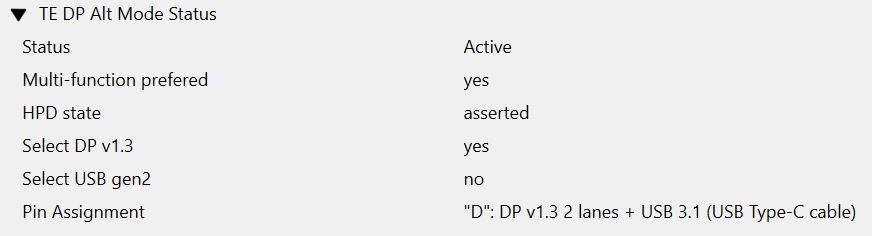
- What is multifunction?
- I would like to have USB SS and DP 2 lanes configuration
- Difference between select and support
- Source can select but sink can only suggest (support)
Here you can also see the used pin assignment. For more information on different pin assignments, click here.
DUT DP Alt Mode Status
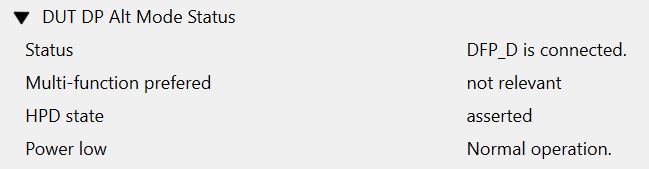
- Power low?
- Low power operation for DisplayPort.