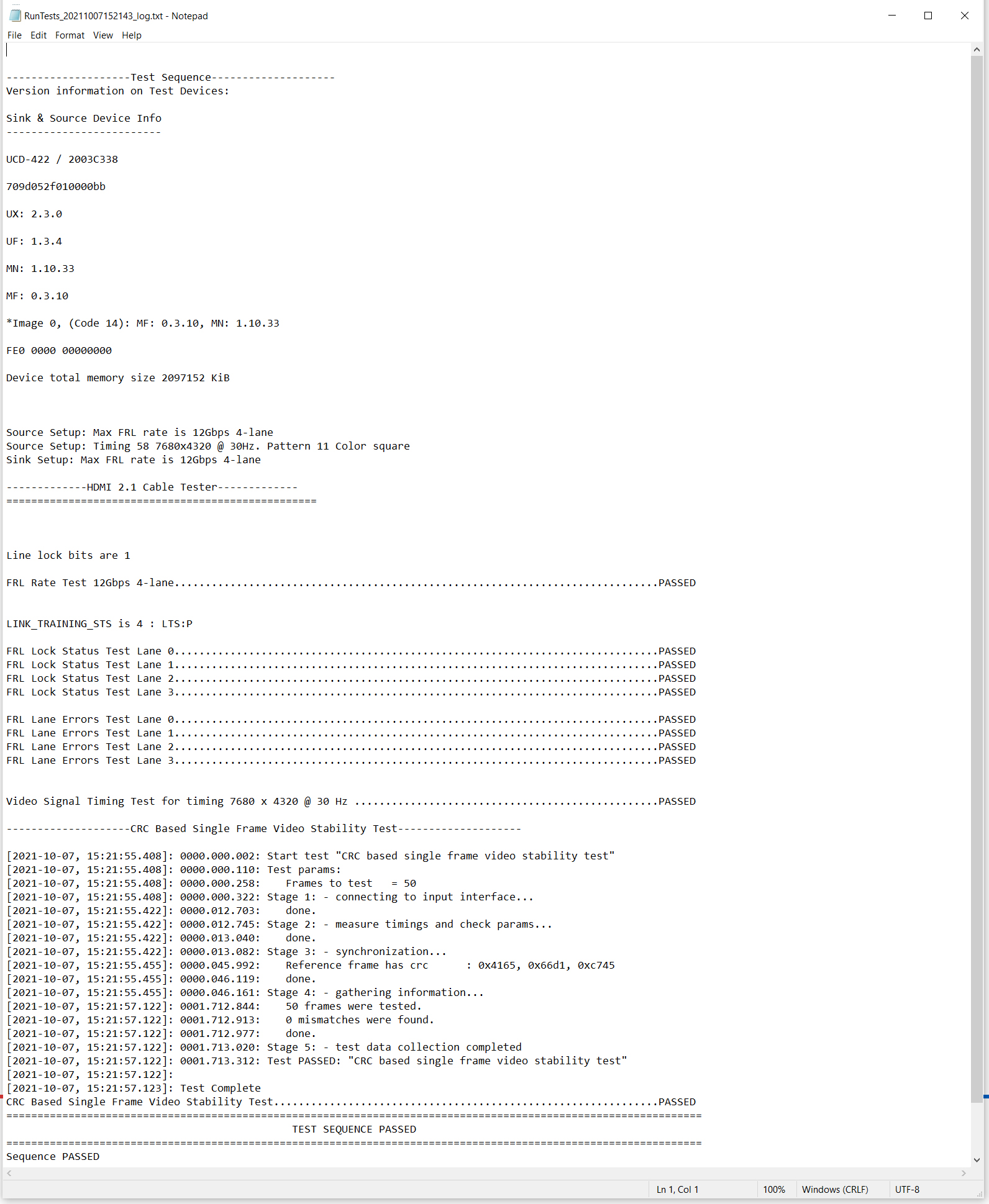Cable Testing
Setting up the automated test sequence
Modify the init file
Firstly, you need to modify the init.tsi file. This is file is found in the folder provided you by Unigraf. You can also find the folder on the main page of the cable testing training. In the init file you need to replace the sink and source device number with the one from the device you are using. You can check the number either from the sticker in the device or from UCD Console as shown below.
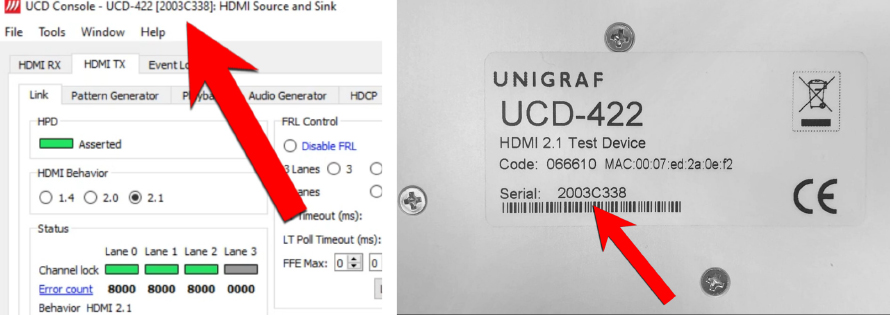
In the init file you can also set the folder test reports will be stored in. Copy the location of the folder and the name of the report in the init file as shown below.
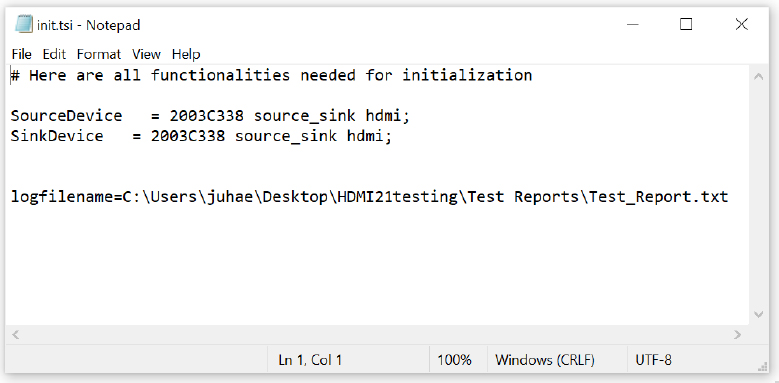
Set up UCD-422
Firstly, you want to make sure that your device is running the latest Firmware. You can easily update the firmware by clicking Tools > Firmware update on UCD Console. By following the instructions you can quickly see if there is a new firmware available for your device and update it.
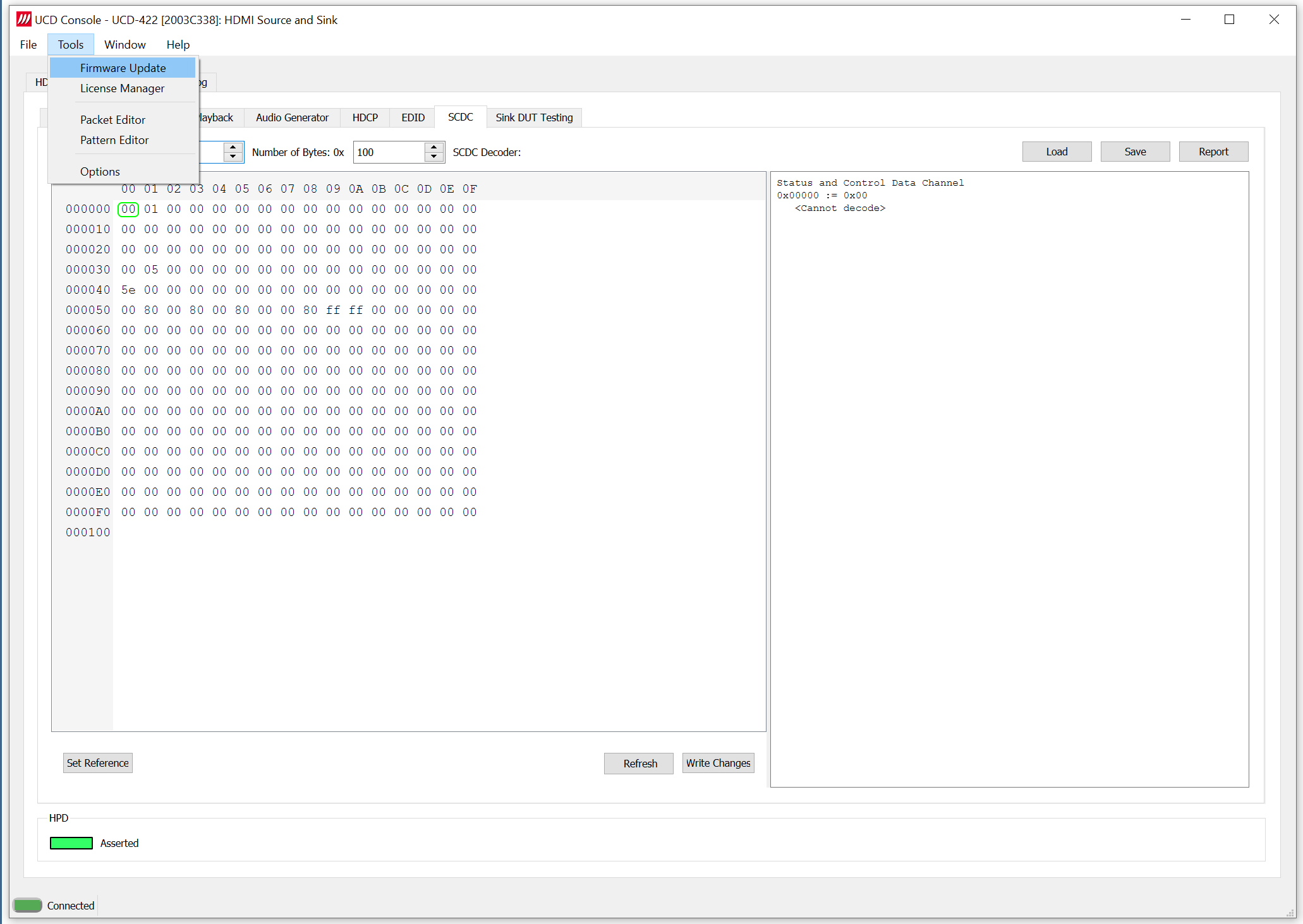
Secondly, for cable testing, you need to set up the device for loopback mode. This means connecting the cable from the HDMI input into the HDMI output. This setup is shown in the photo below. Please, note that only UCD-400 series products can operate as a sink and source simultaneously. When using e.g. UCD-323 for cable testing you would need another 323 or 301 device to act as a reference sink.

Test coverage
The automated cable test sequence presented on this page for HDMI 2.1 cables includes the following tests:
- Link training with 4 lanes and 12 Gbps lane speed
- FRL Lock status test
- FRL Lane errors test
- CRC test
- Video signal timing test for 8K@30Hz
When testing cables it’s important to test the cable with high resolutions (8K in this case). This was you can ensure that the cable works well under heavy loads.
Running the test sequence
Running the test sequence is simple: Open the Run test.bat file by double-clicking it and the test will run automatically. This is file is found in the folder provided to you by Unigraf. You can also find the folder on the main page of the cable testing training. The video below shows how you can run the test and how the test runs automatically on the command line. The tests are designed for production line testing and instructions to plugin and remove cable are integrated into the test sequence. After the test has finished, you can either change the cable and continue testing or you can stop the test sequence by pressing STOP. A test report is automatically created and stored in the folder defined previously.
https://www.youtube.com/watch?v=Q5HQF3CO0sE
Test Reports
Test report is automatically created of the run sequence. It is stored in the predefined folder. For detailed instructions please refer to the first chapter of the page. The below image shows an example .txt report.