Test Visualization in UCD Console GUI
On this page you learn how you can perform all the same test included in the automated test script in UCD Console.
Link Training
You can perform a link training on the FRL control panel on the Link tab. In the FRL Control window you can select a three or four-lane mode and the data rate from 3Gbps (3-lane mode only) to 12 Gbps. You can perform the link training by clicking the Link Training button. Link training is performed on the TX side of the connection. On RX side you can check on the Link tab that the link training was successful. On the video below we show you how you can perform the link training with the same settings (4 lanes, 12 Gps) as in the automated test script.
FRL Lock Status and FRL Lane Error
FRL Lock Status
You can check the channel lock status on the Status window of the Link tab. In the image below you can see that the channel lock is stable for all four lanes.
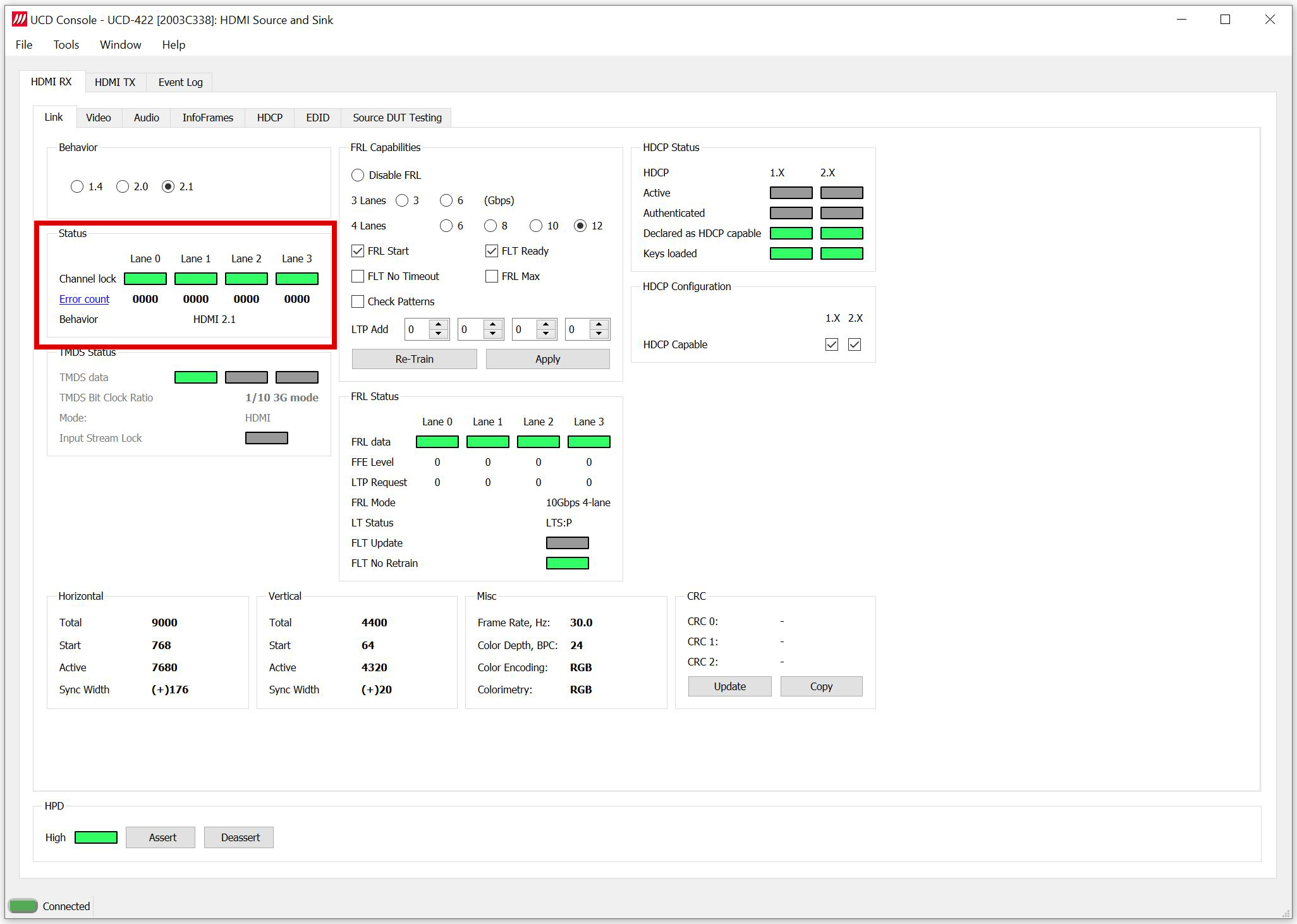
FRL Lane Error
You can check the FR Lane Errors in the Status window of the Link tab. The gif below shows a problem with the link as the error counters are showing errors.
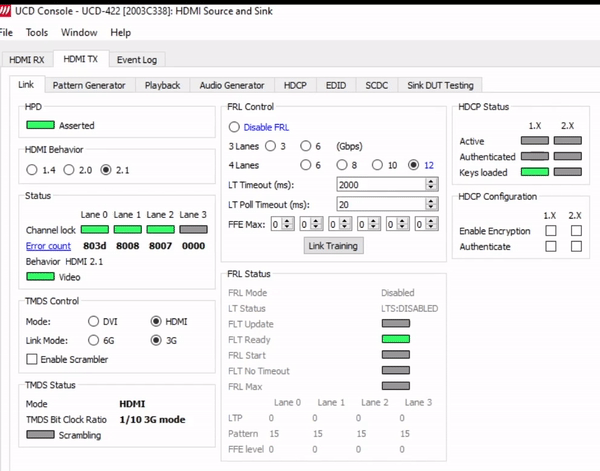
The errors are also shown in the SCDC register. The image below shows the errors shown in line 5.
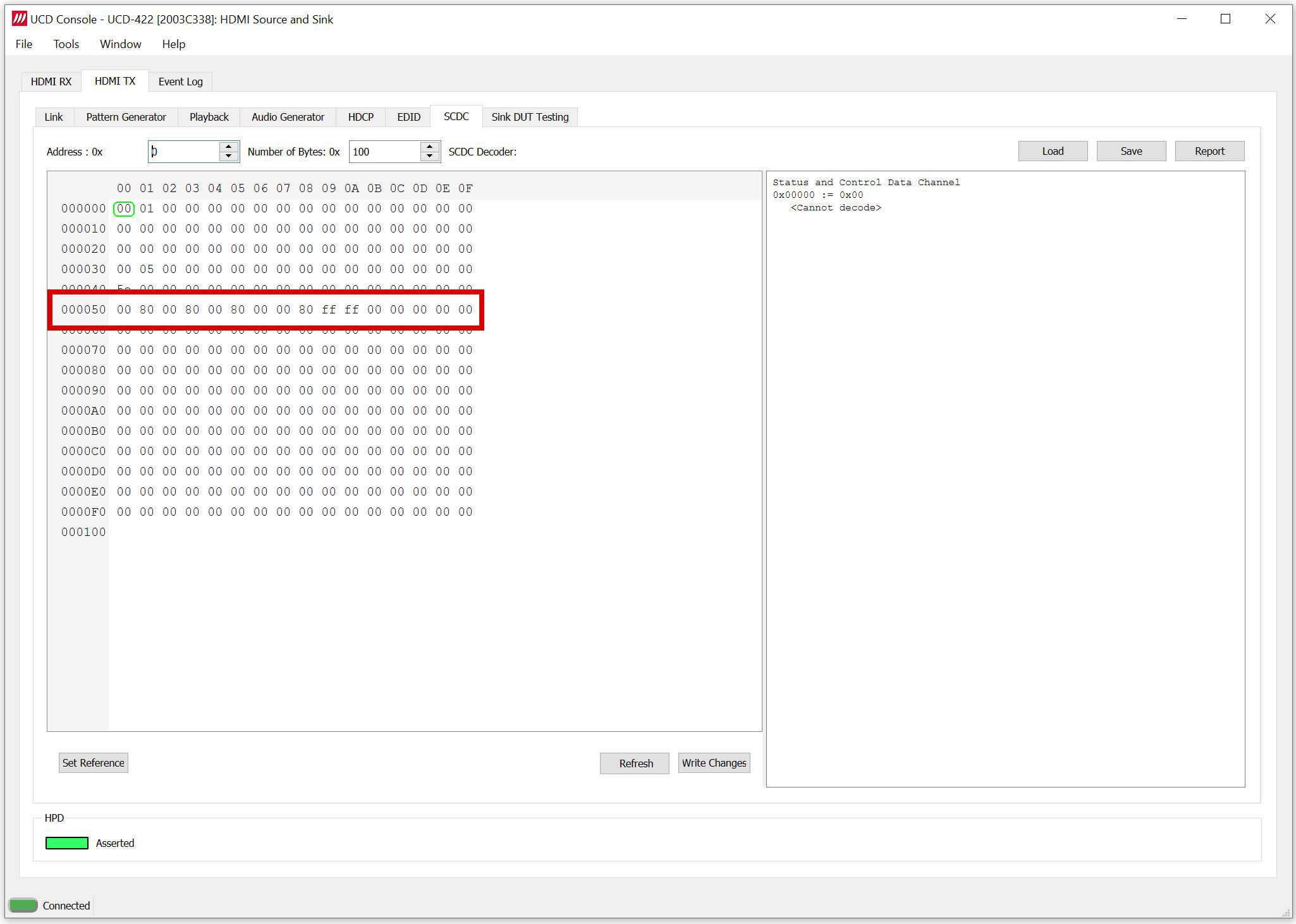
CRC Test
CRC Single Frame Stability Test
In CRC based single frame video stability test UCD test device captures a frame and sets the CRC of its color components as reference. After that UCD test device captures frames and compares their CRC (check sum) to the reference until the number of bad frame limit provided is detected or the provided total number of frames is reached. UCD Console comes with ready-made CRC tests that can be configured and run in the Console. In the video below we show how you can perform the CRC Single Frame Stability Test in UCD Console. Please note that the test time on CRC tests depends heavily on the test parameters. For example, the number of tested frames and timeout duration have an impact on the test length.
Video Signal Timing Test
In the HDMI Tx side UCD Console features a built-in pattern generator that can be used to transmit different timings up to 10K@30Hz. On RX side, UCD Console offers a video preview feature with preview and the details of the incoming video stream. You can use the pattern generator and the video preview to check that the timing of your choice is transferred and captured correctly. As UCD-422 can act simultaneously as a sink and a source, you can easily switch between the pattern generator and the video preview windows. The video below shows how you can select the timing in the pattern generator on the TX side and preview the video on the RX side.
